Now that you’ve learned how to update your TeamRaiser hero image in 4 simple steps, let’s dive into one of Luminate Online’s most powerful features: reusable PageBuilder pages. With this feature, you can add or update content in multiple places in Luminate Online with just a few steps. That’s because when you store content or code in a reusable PageBuilder, that content is available to use again and again.
Let’s take a common example—your standard signature. Want to use your signature on a donation thank you email and a webpage? No problem! Just place it in the reusable PageBuilder then point the email and webpage to that content. And when it comes time to update your signature, all you need to do is update it from the reusable PageBuilder for the change to be reflected everywhere the signature is used.
What Can I Use This For?
- Email signatures
- Images or text displayed on multiple pages
- Restricting page code while providing a safe way to update content elements
The Technical Details (How it Works)
1. Set up a reusable content block.
- Set up a new, reusable PageBuilder by navigating to content > PageBuilder > Create a New Page. Select “this is a reusable page” in the page configuration section.

2. Add your content and publish your page
- * Note: no need to add CSS to the HTML. The text will inherit the styles from the page you pull it onto.
3. Navigate to the Autoresponder you want to either update or add a signature block to.
4. In your Autoresponder body code, use the S-51 tag in the XML format. Using the snippet below, add your new reusable page name to the code and paste it into your Autoresponder HTML wherever you’d like the signature block to display:
<convio:session name=”51″ param=”reus_signature_block_president“></convio:session>
5. Your Autoresponder code will look something like this:
<p> Warmest regards,</p><p>
<convio:session name=”51″ param=”reus_signature_block_president“></convio:session></p>
This snippet can be added to as many autoresponders or email messages as you’d like.
To update the text, simply create a new version within your reusable PageBuilder page, make the changes, and publish. The updated content will display wherever the code snippet lives.
Another Use Case: Maximizing Collaboration While Restricting Code Access
Let’s say your lead developer is responsible for setting up TeamRaiser for your annual walk, but your marketing team wants to write the Autoresponder email content.
By using reusable PageBuilder pages, the marketing team can store Autoresponder content in PageBuilder and the lead developer can reference the content in the TeamRaiser Autoresponder.
For Your Marketing Team
Set up a reusable PageBuilder page and add email content to it. No need to add in-line styles, as the text will absorb the styles controlled through the TeamRaiser Autoresponder Stationary.
For Your Developer
In each Autoresponder, the only code you can have in the HTML content is the snippet referencing the reusable PageBuilder page:
<p><convio:session name=”51″ param=”reus_Walk_Thank_You_For_Registering_Email“></convio:session></p>
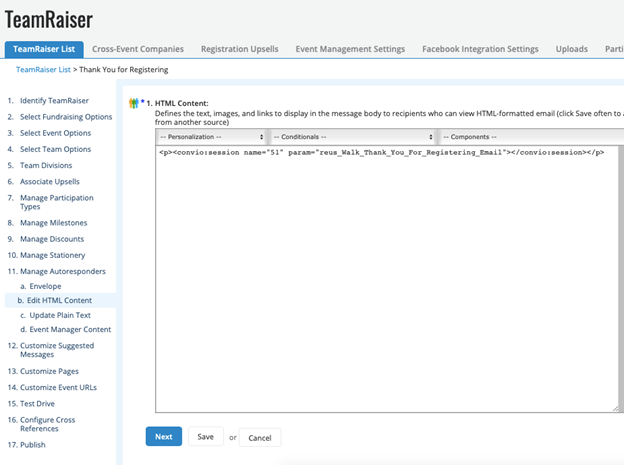
Why It’s Important
Reusable parts allows you to make sweeping changes to your email campaigns and web pages without manually changing elements on a per-campaign or page-by-page basis. They make personalization and conditional content extremely easy to add to any Luminate Online communication you’re preparing for your constituents. Most importantly, it enables you to lock down your page code while providing a safe space to edit content without manipulating the coding of your website design.
Want help with Luminate Online?
Margaret is a digital strategy expert with exceptional knowledge in nonprofit management and organizational development. She is adept at helping clients with project planning, strategic campaign development, and software system selections.

